Tour Finance Made Easy: Excel & Google Sheets Tips & Tricks You Need to Know
This post contains some powerful Excel and Google Sheets tips and tricks, starting from the very basic to the advanced. And we also offer you an alternative for messing around with formulas!

Tour life is exciting, but managing the finances can be a real headache. That's why we created a free Excel template designed specifically for tour managers and accountants. But we don't stop there! In this post, we'll share some powerful Excel and Google Sheets tips and tricks to level up your financial management game, including a handy way to pull live currency conversions right into your spreadsheet.
Our Free Excel Template: Your Tour Finance Foundation
Before we dive into the tips, make sure you've downloaded our free Excel template. It's designed to streamline your tour budgeting, expense tracking, income reporting, and more.
Essential Excel & Google Sheets Formulas for Tour Managers & Accountants
Here are a few formulas that will become your best friends:
- SUM: This is your go-to formula for adding up expenses, income, or any other numerical data. Example: =SUM(B2:B10) adds up the values in cells B2 through B10.
- AVERAGE: Get a quick overview of your average daily expenses, per diem rates, or any other average you need. Example: =AVERAGE(C2:C10) calculates the average of the values in cells C2 through C10.
- IF: This conditional formula allows you to create rules within your spreadsheet. Example: =IF(D2>500,"Over Budget","Under Budget") marks expenses over $500 as "Over Budget."
- VLOOKUP: A lifesaver for pulling data from one sheet or tab to another. This is useful if you have separate sheets for different aspects of your tour (e.g., budgeting, expenses, income). Example: =VLOOKUP(A2,Sheet2!A:B,2,FALSE) looks up the value in cell A2 in the first column of Sheet2 and returns the corresponding value in the second column.
Pro Tip: Pull Live Currency Conversions into Google Sheets
If your tour involves multiple currencies, keeping track of exchange rates can be a pain. Here's how to get live currency conversions directly in Google Sheets:
- Enable the GOOGLEFINANCE function: Type =GOOGLEFINANCE("CURRENCY:USDGBP") into a cell. This will return the current exchange rate between the US dollar (USD) and the British pound (GBP).
- Customize for your needs: Replace USD and GBP with your desired currencies. You can also add a date to get historical rates (e.g., =GOOGLEFINANCE("CURRENCY:USDEUR", "price", DATE(2023,6,25))).
- Calculate conversions: Multiply your expenses or income in one currency by the appropriate exchange rate to get the converted amount.
Example:
If cell A1 contains an expense of 500 Euros and you want to convert it to US dollars, you would use the following formula:
=A1 * GOOGLEFINANCE("CURRENCY:USDEUR")
Beyond the Basics
Want to become a spreadsheet ninja? Here are 2 more advanced tips to look into:
- Pivot Tables: Summarize and analyze large amounts of data quickly and easily.
- Conditional Formatting: Automatically highlight cells that meet certain criteria (e.g., expenses exceeding a budget).
Upgrade to The Pack: The Ultimate Tour Finance Solution
While our Excel template and these tips are a great start, our SaaS platform offers even more powerful tools to streamline your tour finances. From real-time collaboration to automated reporting and advanced features like AI-driven expense management and payment processing, The Pack is the ultimate solution for stress-free tour financial management.
Start configuring your budget in 2 minutes below:
Have questions or want to share your own Excel or Google Sheets tips? Drop us a comment or send us an email! We'd love to hear from you.
This post is part of a series on Mastering Spreadsheets.
Other posts in the series:


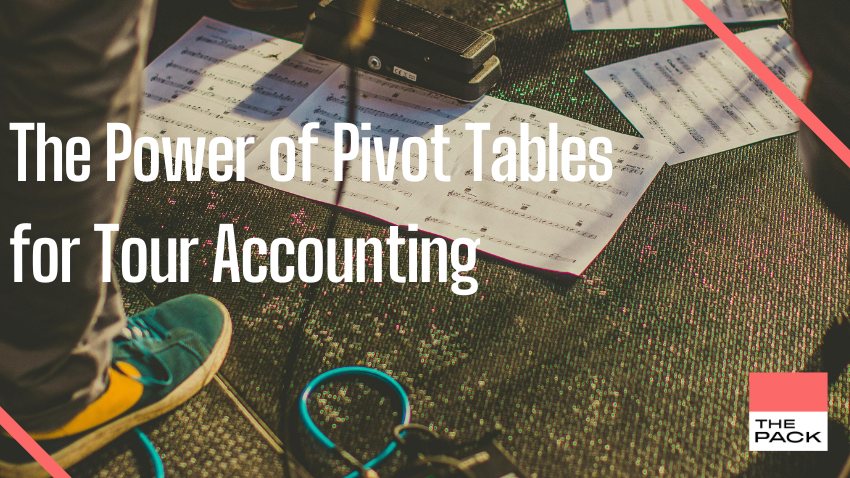
Drop us a line if you miss anything in the series, we'd happily put our resident spreadsheet expert to work!
