Slice and Dice Your Tour Finances: The Power of Pivot Tables for Tour Accounting
This post covers how pivot tables can streamline your tour accounting, providing easy data consolidation, instant calculations, and budget vs. actuals tracking. We'll guide you through getting started in Google Sheets and Excel, plus share advanced tips!
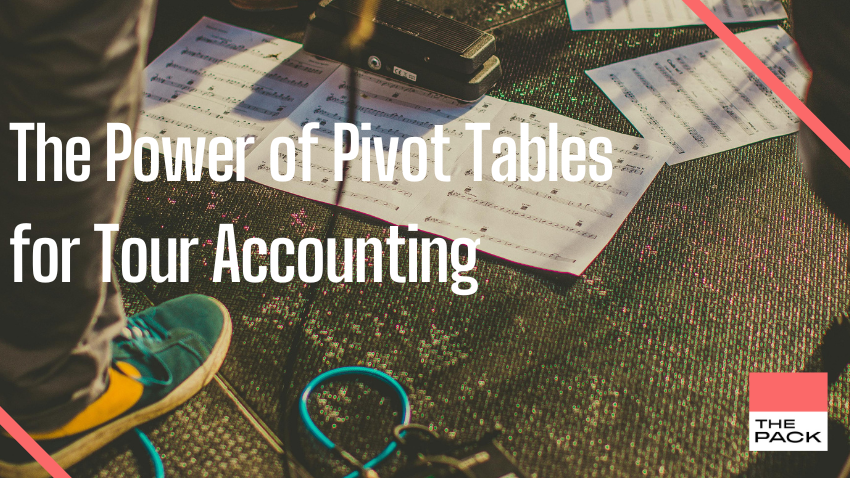
Welcome back to our series on mastering spreadsheets for tour accounting! In our previous posts, we've explored the essentials of tour accounting sheets and powerful formulas like SUMIFS. Today, we're diving into the world of pivot tables, a tool that can revolutionize the way you analyze your tour's financial data.
Whether you're a seasoned tour accountant or just starting out, pivot tables can help you slice and dice your numbers to uncover hidden insights, track your budget versus actuals, and ultimately make smarter decisions about your tour's finances.
So, if you're ready to turn your spreadsheets into a powerful financial analysis engine, let's get started!
Why Pivot Tables Should Be Your New Best Friend
Pivot tables are like magic wands for your spreadsheets. They can help you consolidate data from various sources (different sheets or tabs), allowing you to see the big picture and zoom in on specific details. Here's why pivot tables can be super helpful for tour accounting:
- Data Consolidation: Say goodbye to juggling multiple spreadsheets. Pivot tables can pull data from your budget sheets, cash accounting sheet, income trackers, ticket sales reports, and more, creating a central way for you too look at all your financial information. This consolidation makes it much easier to for example compare your budget against actual spending*, giving you real-time insights into your tour's financial health.
- Dynamic Filtering: Need to know how much you spent on hotels for a specific leg of the tour? Or how much the total production costs were? Pivot tables let you filter your data on the fly, answering your questions in seconds. This agility is crucial for monitoring your budget and making adjustments as needed.
- Instant Calculations: No more complex formulas! Pivot tables can instantly calculate sums, averages, counts, and more, making it easy to track key metrics like total expenses, average costs per show, and much more. You can even create custom calculations to compare your actuals against your budget for each expense category.
- Visual Summaries: A picture is worth a thousand spreadsheets. Pivot tables can be used to generate charts and graphs directly from your data, helping you visualize trends and patterns that might be hidden in raw numbers. For instance, you can create a chart showing your budgeted vs. actual expenses over time, highlighting areas where you might need to rein in spending.
*If comparing your tour budget vs actual spending is a hot topic for you, you can register your interest for an early access of our solution here!
Getting Started with Pivot Tables: Your Tour Accounting Launchpad in 2 Steps
Before you dive headfirst into pivot table wizardry, there are a few essential steps to ensure a smooth takeoff:
- Clean and Granular Data: Pivot tables thrive on well-organized data. Make sure your expense and income sheets are tidy, with clear column headers and consistent formatting. Each row should represent a single transaction, containing details like date, category, amount, and any relevant notes. This granular approach allows for more flexibility and detailed analysis within your pivot table.
- Choose Your Platform: Pivot tables are a staple feature in both Google Sheets and Microsoft Excel. The core concepts are the same, but the interfaces might differ slightly.
- Google Sheets: To create a pivot table, select your data range, click on "Insert" in the top menu, and choose "Pivot table." You can then customize your table in the side panel. For detailed instructions and helpful tips, check out the official Google Sheets help center on pivot tables.
- Microsoft Excel: Select your data range, go to the "Insert" tab, and click on "PivotTable." In the pop-up window, choose where you want your table to be placed. For a comprehensive guide to creating and using pivot tables in Excel, visit the Microsoft Support page.
- Explore and Experiment: Don't be afraid to play around with your pivot table! Drag and drop different fields into the rows, columns, and values sections to see how your data transforms. Experiment with filters, calculated fields, and grouping to uncover new insights. The more you explore, the more comfortable you'll become with this powerful tool.
With your data prepped and your platform chosen, you're ready to unleash the power of pivot tables on your tour finances! In the next section, we'll finish with some advanced tips!
Level Up Your Pivot Table Skills
Ready to take your pivot table game to the next level? Here are a few advanced tips:
- Calculated Fields: Create custom calculations within your pivot table, such as profit margin, per-head costs, or return on investment. This flexibility allows you to tailor your analysis to your specific needs and track the metrics that matter most to your tour's success.
- Slicers: Add interactive filters to your pivot tables, allowing you to explore your data from different angles with just a few clicks. Slicers are a handy feature in pivot tables that act as interactive filters. Think of them as visual buttons you can click to filter your data in real-time. Instead of digging through drop-down menus, slicers present you with a clear set of options that you can toggle on and off. Slicers make it easy to compare different scenarios, like budgeted vs. actual expenses across different tour legs, cities or venues.
Conclusion / A Word Of Warning
Pivot tables are an undeniable powerhouse for tour accounting, transforming your raw data into actionable insights. They simplify complex financial analysis, reveal hidden trends, and empower you to make informed decisions that can significantly impact your tour's bottom line.
However, it's important to remember that pivot tables are only as good as the data you feed them. Inaccurate or incomplete data will lead to misleading results. That's why maintaining clean, granular data is crucial for getting the most out of this powerful tool.
If your financial information is scattered across invoices, receipts, and various spreadsheets, consolidating it into a usable format can be a time-consuming and error-prone process. But it doesn't have to be.
At The Pack, we understand the challenges tour accountants face, which is why we've created an intuitive platform that simplifies tour budgeting and expense tracking, including comparing your budget vs actuals. By uploading your financial documents directly into our system, you can eliminate manual data entry, reduce errors, and gain a comprehensive view of your tour's financial health in real time.
Ready to streamline your tour accounting? Register for a free trial to The Pack today and experience the difference a purpose-built platform can make.
Let us handle the heavy lifting so you can focus on what matters most – making music, not spreadsheets.
This post is part of a series on Mastering Spreadsheets.
Other posts in the series:



Drop us a line if you miss anything in the series, we'd happily put our resident spreadsheet expert to work!
